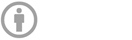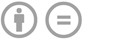|
Please respect intellectual and artistic property rights. It's very important to indicate the photographer's name, the correct copyright license, and the source URL when you upload a photo that's not yours! Find Photos - How to Add a Photo. |
CREATIVE COMMONS
 Happily, many photographers choose to share their work under a Creative Commons (CC) license. The icons below are often used to represent specific CC licenses (links lead to full-text license on CreativeCommons.org):
Happily, many photographers choose to share their work under a Creative Commons (CC) license. The icons below are often used to represent specific CC licenses (links lead to full-text license on CreativeCommons.org):
|
|
PUBLIC DOMAIN
|
|

WHERE TO FIND PHOTOS
Flickr Creative Commons and Wikimedia Commons are both rich resources to explore for photos (as are USFWS, USDA, and LOC). Each website will have a unique interface; some require several clicks to find copyright information. We are available to help locate an image to illustrate your article or to help determine usage rights. Contact us with questions.

FIND A PHOTO ON FLICKR - 7 STEPS
1. FLICKR SEARCH. Go to Flickr. Type your topic in Flickr's search box and press Enter on your keyboard;

2. SORT RESULTS. Flickr has searched through everyone's photos and produced the results. Click the drop-down arrow above "Everyone's Photos" and select "All creative commons;"
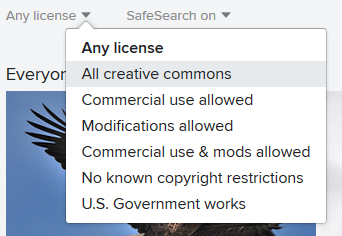
3. SELECT A PHOTO: Flickr shows a new results page displaying only public domain and creative commons photos. Find a high-quality image to represent your topic and click on it.
4. COLLECT INFORMATION: Record the web address for this image (URL). The photographer name, and license are also indicated, but are easier to copy on the next page. Record the photographer name - in this example; "Ken & Nyetta." Make a note of the copyright - in example below it would be CC BY (use permitted with attribution).

5. VIEW ALL SIZES. Click the arrow icon (below-right of photo) and select "View all sizes;"
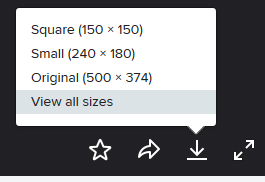
6. SELECT SIZE. Click on the desired size. In this example the original photo was just medium in size (500 x 374 pixels) and nothing larger is available. Usually you would select "Large" (this page also specifies the copyright license and photographer name);
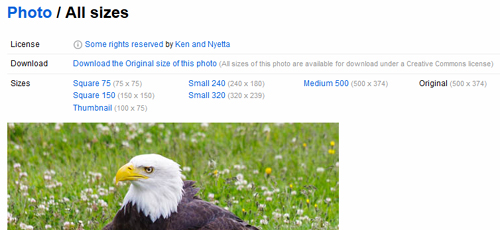
6.1 ANOTHER EXAMPLE: this image offers many different sizes;

7. COPY PHOTO. Right-click on the image, select "Save Image As ..." and save the photo to your computer. Now you are ready to upload the image to your page.

 A copyright symbol means ALL RIGHTS ARE RESERVED! You cannot just copy any image you see on the web! If usage rights are not displayed, assume that the image is NOT available for use without written permission.
A copyright symbol means ALL RIGHTS ARE RESERVED! You cannot just copy any image you see on the web! If usage rights are not displayed, assume that the image is NOT available for use without written permission.